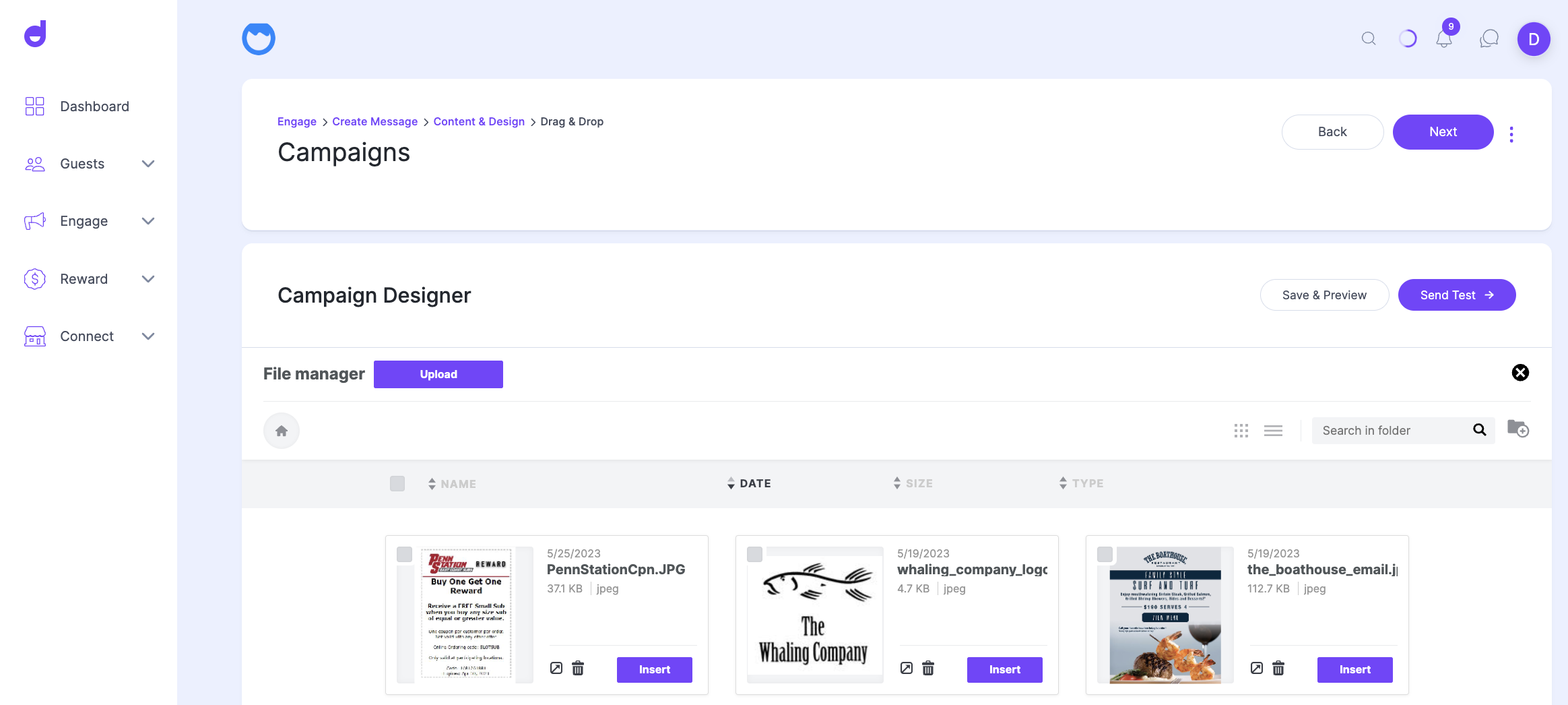The file manager is the component you will use to browse, search, organize, and select the images you wish to use in your mailing or landing page.
With the file manager, you can:
- Browse, search, delete, sort, and move existing files
- Switch between list and grid view
- Upload new files
- Create new folders
- Preview and insert images into your mailing or landing page.
How you access it
The file manager is available in Delightable:
- In our drag & drop editors:
- When you click on the Browse button in an image placeholder, which is displayed when you drag and drop an image content block into your content.
- When you click the Change image button in the image properties panel.
- When you click on "Link file" when working with images and buttons.
How to upload files
Browse and upload files from your computer using the Upload button.
-
Note that the maximum allowed file size for any upload is 5MB.
How to browse or search files
To locate your desired image or document, browse your folders and order their content by name, date, size, or type by clicking on the sort labels on top of the list.
Too many files in the selected folder? Click on the lens icon to run a search. The results will be filtered on the fly. Remember that this search is performed only in the current folder and not your entire file manager.
How to organize folders
You can create the folder structure you prefer to organize your files. To add new folders, use the Add folder icon. For your folder names, you can use letters (upper and lower case), numbers, spaces, periods (.), hyphens (-), or underscores (_). You can also move files to new or existing folders as needed.