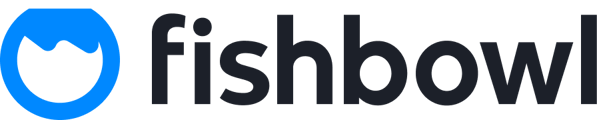For delightable to connect to OLO, a project in your developer portal must be created, and a Key, ClientID, and Client Secret must be obtained before being able to connect OLO as a data source.
To Create a Project in your OLO Developer Portal:
Contact your OLO Tier 2 support team with the following request:
Please set up an Order Exports project for [Your Brand Name] with the below information:
Data Waiver Complete: Yes
Partner Name: Fishbowl DBA Personica
Partner Contact First & Last Name: Maria Alvarez
Partner Contact Email Address: hello@delightable.com
Project Owner Email Address and Mobile Phone Number: Maria Alvarez hello@delightable.com (703) 836-3421
Reason for Order Exports API access: Goal of Transactional Reporting - we are going to be identifying guest behavior as well as their overall sales from the lens of who buys what, when, and how often as well as their preferences.
You will need one project per Brand. If you have multiple brands with OLO, please submit the request for each individual brand you want to connect to delightable.
To Find your Key, ClientID, and Client Secret:
Once you have confirmed your Project has been set up in your OLO developer portal, you will be able to get your Key, ClientID and Client Secret for delightable:
- Log into your Developer Portal
- Click Projects
- Click on the name of the Project in your Developer Portal
- Retrieve your Key, ClientID, and Client Secret
Mapping OLO Key, ClientID, and Client Secret to Delightable Stores
- Log into app.delightable.com
- Click Settings
- Click OLO tile
- Enter in a name that makes sense to you for the Connection. We recommend as a best practice ["Brand Name" OLO] to keep it simple and straightforward.
- Enter in Key
- Enter in ClientID
- Enter in Client Secret
- Click Add
Congrats! You have connected this data source! Repeat for any additional brands you may be connecting.