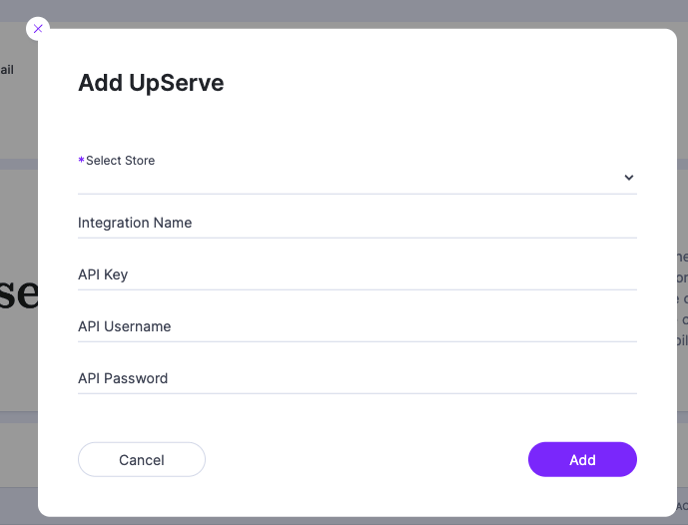In order to start using a supported integration with the Upserve POS, you will first need to create an account with Fishbowl (Personica). Then follow the steps below to set up the API Connection:
Log into your Lightspeed account and In HQ, go to Settings > IntegrationsClick Add API Partner.
Click 'Select Partner" and click on the partner you wish to add. The click Add.
The Partner will appear in your integrations list with a Username and Password. The Username/Password are the API Credentials that will be used to connect the integration to the Upserve POS. Email these credentials to your API Partner to finish connection the integration with your Upserve POS.
Mapping Upserve GRM Stores
- Log into app.fishbowl.com
- Select the desired store
- Click 'Connect' tab
- Click on "Upserve'
- Click the 'Connect' button
- Select the store you are mapping
- Enter a name that makes sense to you for the Connection. We recommend as a best practice ["Brand Name" Upserve] to keep it simple and straightforward.
- Paste 0358b1bccea35ae0f8078dec328c449e in API Key
- Enter API Username and Password from your Upserve account
Congrats! You have connected this data source! Repeat for any additional Brands/Stores you may be connecting.