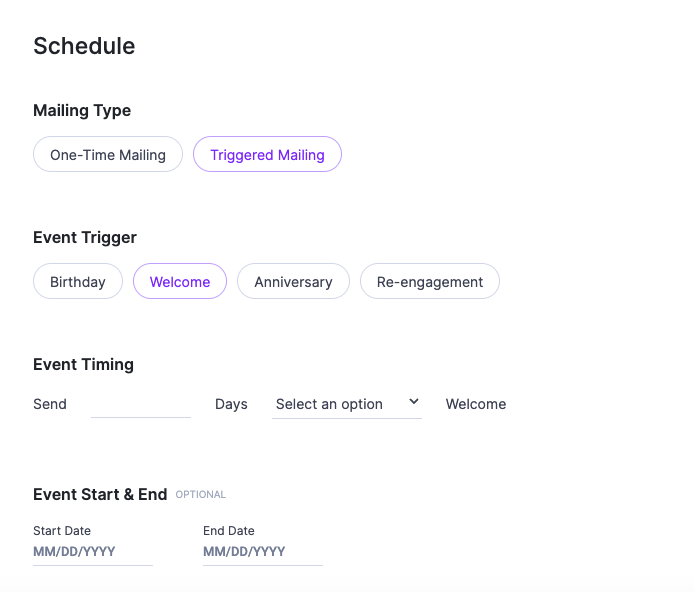A triggered mailing is sent to subscribers whenever a triggering event occurs, rather than being sent to all recipients in a single start-to-finish deployment.
Disclaimer: Triggered mailings with a draft status will not deploy. Regardless of event trigger, event timing, and event start & end date. Only scheduled emails will deploy. Triggered mailings are always editable, so you can change the content or the audience at any time.
When scheduling a trigger message, you have to choose:
Event Trigger: This is the event or action that deploys the trigger message. Options are birthday, welcome, (wedding) anniversary.
Event Timing: For each option, you will need to select the timeframe, on, before, or after, the event you are using to start your trigger. Trigger messages are executed and sent in the early morning hours Eastern Time, so consider when your data will be in the system when selecting which of the following options will work best for your triggering event.
- On: If you select this option, your data needs to be in the system for this to work as expected. For instance, if you select Welcome, you want to use at least "1 day after" because your members likely join after the triggering events have run for the day. The only way to ensure that all new members receive a Welcome trigger is to use "1 day after Welcome".
- Before: If you select this option, your data needs to be in the system for this to work as expected. For instance, if you select Welcome as the event to start your journey, using before will not work. You will need to use at least "1 day after" because Delightable cannot predict future sign-ups. Before is most commonly used for celebration events like Birthday or wedding anniversary.
- After: After will work for any of the event options without exception.
Event start and end date:
- Start date (optional): The date on which the trigger will be enabled by the system (only if status is scheduled). You might choose to set a start date if you wish to enable the trigger in the future rather than enabling it now.
- End date (optional): The date on which the trigger expires. On the day your trigger expires, the system will automatically mark it as unscheduled and no messages will be sent on the expiration date. You might choose to set an expiration if the content of your trigger is time-sensitive, such as a limited-time promotion.